Use Mendeley to speed up the process of writing your papers. The Citation Plugin allows you to quickly and easily cite materials that you’ve added to your Mendeley library - as well as generating a full bibliography of the materials you’ve referenced in the paper. Best of all, it allows you to completely restyle all of the references you’ve inserted into a paper with just a couple of clicks. Learn more.
To install the MS Word plug in:
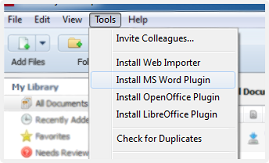
To quickly copy a few references into a text document, like an email to share with a colleague or your mentor, select them in your Mendeley library and choose Edit > Copy AS> Formatted citation. Then paste it into your document. or email.
Or simply drag and drop the highlighted citations from your Mendeley library to your document, and the formatted references will be added.
Note: There is a slight difference with MS Word on Mac. The mac toolbar floats and looks like this:
Insert a citation
Once the citation plugin has been installed, add your citations.
Create a Bibliography
After at least one citation has been added to your document, click in your document, then select the Insert Bibliography option to add the bibliography. If more citations are added, click the Refresh option to update the bibliography.
Click View → Citation Styles → More Styles to search for citation styles on Mendeley Desktop. Or use the toolbar in Microsoft Word.